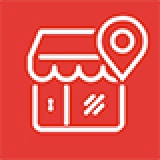
How to change http to https
Hello! It seems like you're looking for guidance on how to change HTTP to HTTPS for the website. While the specific steps may vary depending on your hosting environment, I can provide you with a general outline of the process.
- Log in to your cPanel: Access your hosting control panel by entering your credentials (username and password) provided by your hosting provider. Typically, cPanel can be accessed by appending "/cpanel" to your domain name (e.g., "yourdomain.com/cpanel").
- Locate the "Domains" section: In cPanel, navigate to the "Domains" or "Domains Manager" section. The exact location may differ depending on your hosting provider's interface.
- Enable HTTPS redirection: Look for an option or setting related to HTTPS redirection or Force HTTPS Redirect. This setting ensures that visitors are automatically redirected to the secure HTTPS version of your website. Enable this option to enforce HTTPS on your website.
- Access File Manager: In cPanel, find the "File Manager" option. This tool allows you to manage your website's files and directories directly from your hosting account.
- Locate the configuration file: The specific configuration file you need to edit depends on the type of website you have. In most cases, you'll be looking for a file named ".htaccess" in the root directory of your website. The root directory is usually named "public_html" or "www."
- Edit the .htaccess file: Right-click on the .htaccess file and select "Edit" or "Code Edit" from the context menu. If the file doesn't exist, you can create a new one.
- Add HTTPS redirection code: Inside the .htaccess file, add the following lines of code at the beginning, before any existing code
- Save the changes: After adding the code, save the .htaccess file.
- Test the HTTPS redirection: Open a web browser and enter your website's URL using the "http://" prefix. The browser should automatically redirect you to the secure "https://" version of your website. Check to see if the redirection is working correctly.

